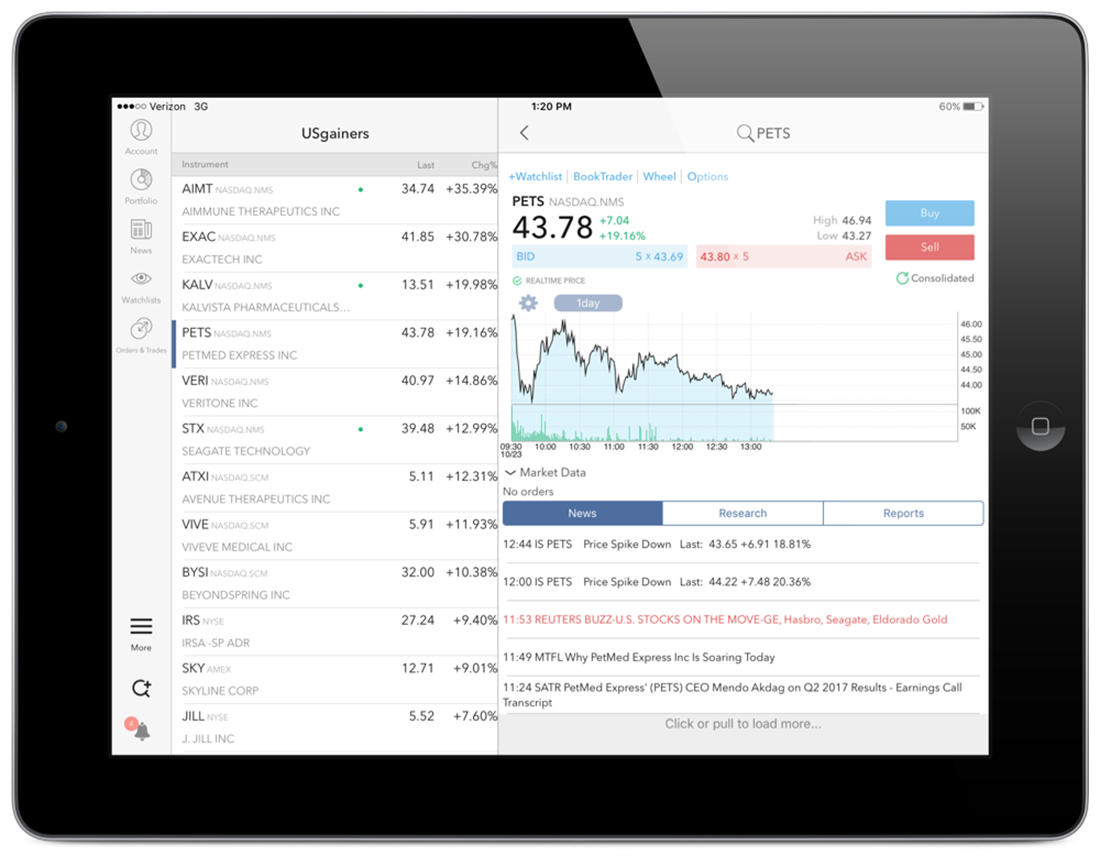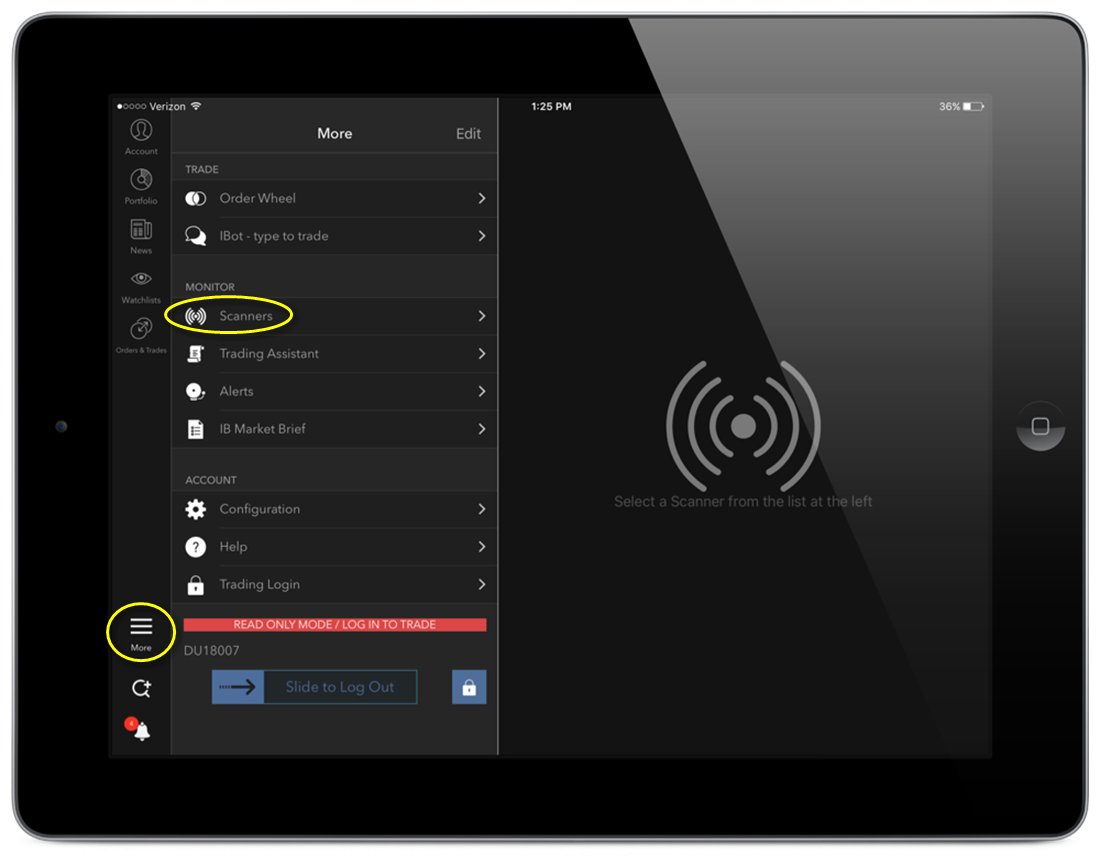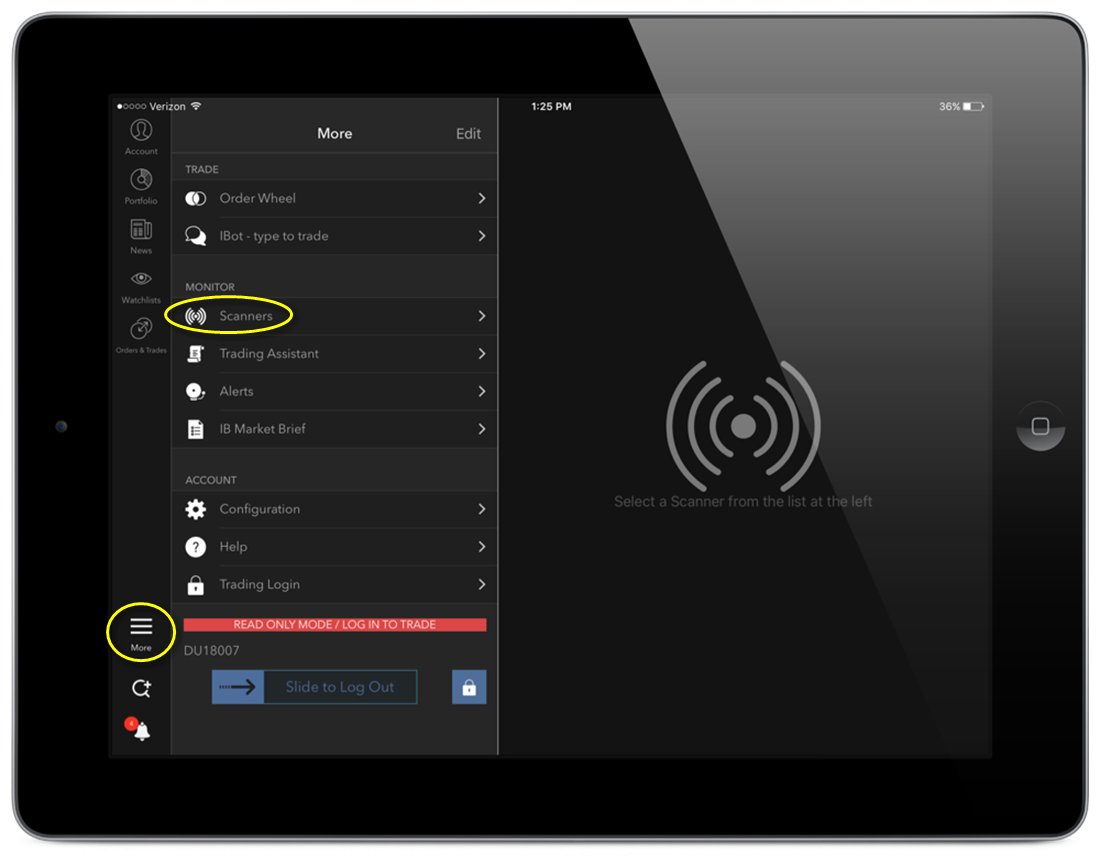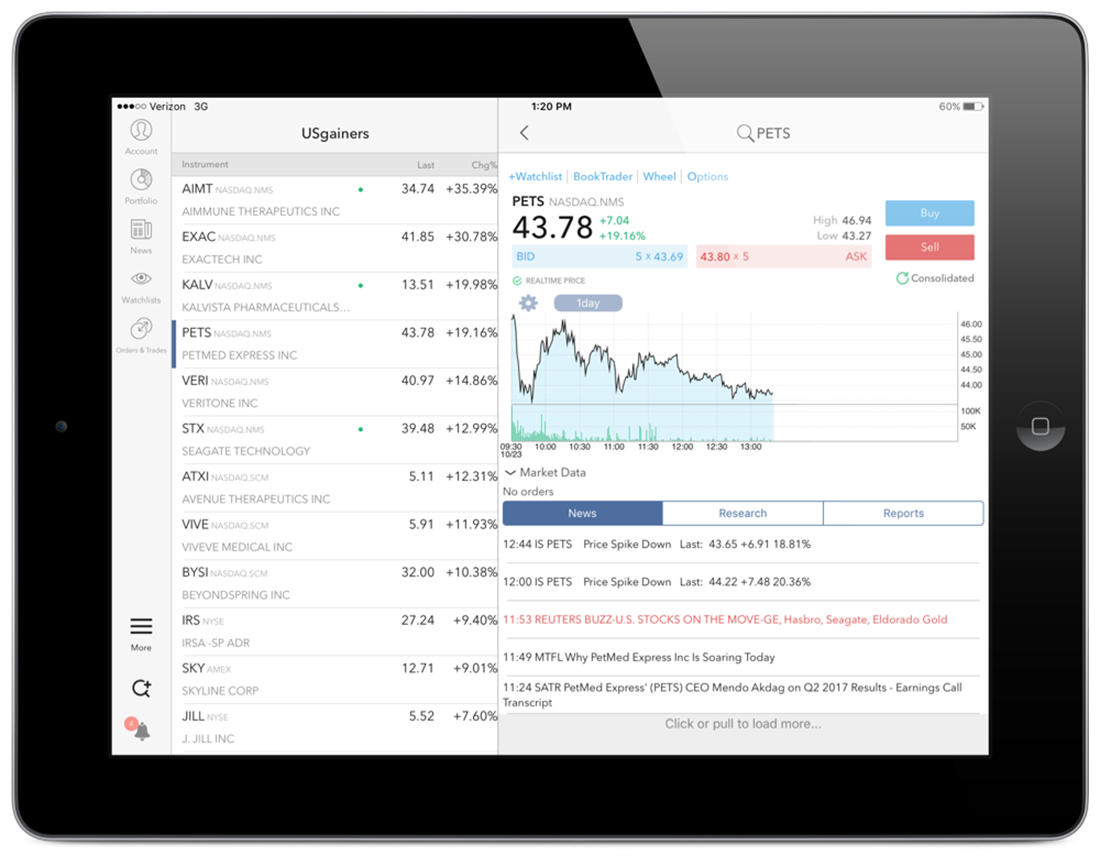Open topic with navigation
Market Scanners
View the top contracts based on region, instrument, and other filtering criteria.
To view a scanner
-
From the tab bar, tap Scanners.
- Choose from Device scanners or Cloud scanners and tap to display.
Tap any instrument in a scanner to view Instrument Details.
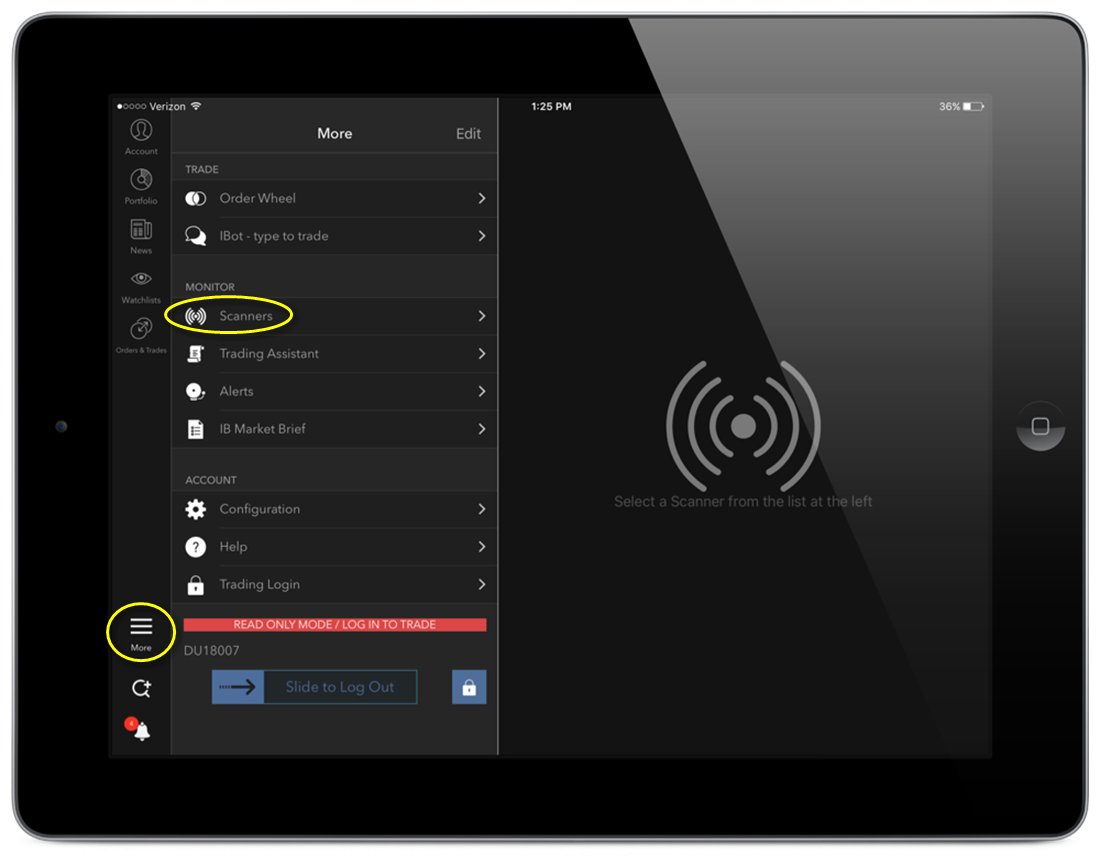

To delete or reorder scanners
-
Tap More and then tap Scanners.
- Swipe down and tap Edit Scanners at the top of the screen.
- To delete a scanner: Tap the Delete icon to the left of a scanner, and confirm by tapping Delete.
-
To abort the delete process, tap the scanner name.
- To re-order scanner list: Tap and hold the three-line icon to drag the scanner up or down in the list.
Create a new scanner
-
Tap More and then tap Scanners.
- At the bottom of the Device Scanners list, tap Add New Scanner.
- Select an region/instrument type pair, e.g., US Stocks, Europe Futures, Asia SSFs etc.
- Tap to select a scanner type. Note that available scanners are based on the selected region/instrument.
- Define optional filters (such as price range, minimum volume and P/E Ratio etc) and then tap Add Scanner.
To edit a device scanner
You can edit parameters in Device scanners. You cannot edit Cloud scanners from your mobile device.
- Tap a scanner to open for editing.
-
Swipe down and tap Edit Scanners at the top of the screen.
- Modify name and/or filter criteria.
- Tap Save Scanner to save and view the current Market Scanner.
View Instrument Details
- Within any scan, tap an instrument to view the instrument's Instrument Details.