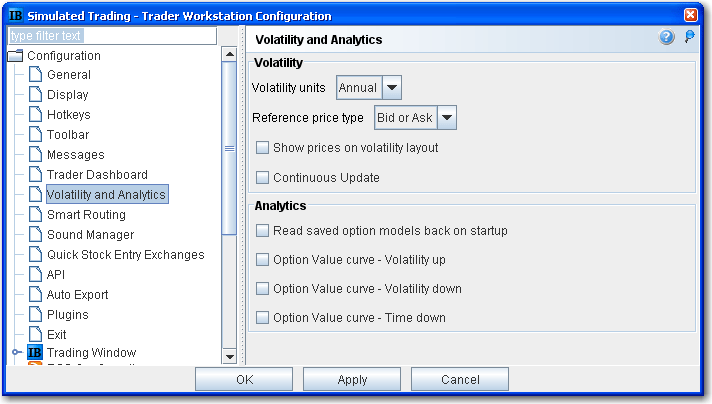
Configure Volatility and Analytics Settings
Use the Volatility and Analytics configuration page to define default settings for both volatility orders and Interactive Analytics.
To define default Volatility configuration settings
On the Configure menu select Global Configuration.
Click Volatility and Analytics in the left pane.
Use the Volatility section in the right panel to set these parameters:
Volatility units - choose Annual or Daily display.
Reference Price - Choose Bid or Ask use the NBB (bid) when buying a call or selling a put and the NBO (ask) when selling a call or buying a put. Choose Average to use the average of the best Bid and Ask. This price is also used to compute the limit price sent to an exchange (whether or not Continuous Update is selected), and for stock range price monitoring.
Show prices on volatility layout - when checked, the volatility page displays prices the same as on other pages with volatility in parentheses. If unchecked (which is the default) values in the Price columns will be the volatility.
Continuous
Update - when checked, the checkbox in the Continuous Update field
is automatically checked and enabled. You can de-select Continuous Update
on a per order basis.
The Continuous Update feature monitors the underlying price and will
update the price of the order if the price of the underlying instrument
changes significantly. Note that you
can only use Continuous Update for three active orders at a time.
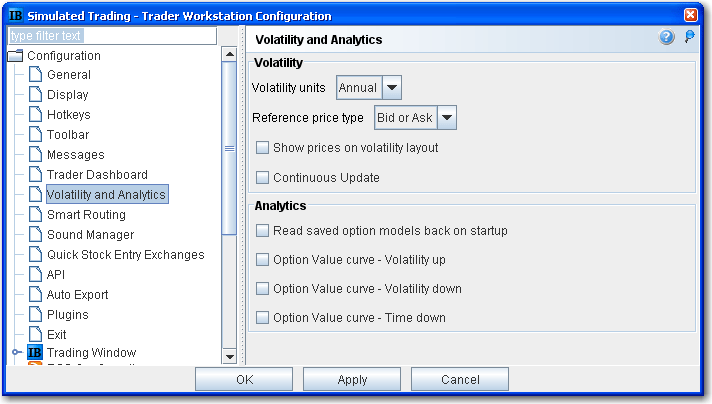
To define default Analytics configuration settings
On the Configure menu select Global Configuration.
Click Volatility and Analytics in the left pane.
Use the Analytics section in the right panel to set these parameters:
Read saved option models back on startup -
Option Value curve Volatility up - shows a different scenario on the Option Analytics plot. Uses a blue line to show a raise in the implied volatility by 15% in relative change* using a blue line.
Option Value curve Volatility down - shows a different scenario on the Option Analytics plot. Uses a red line to show a reduction in the implied volatility by 15% in relative change*.
Option Value curve Time down - decreases the time to expiry by one calendar day.
*For an example of a relative percent change, if the current implied volatility of an option is 10%, a 15% relative change would result in an implied volatility of 11.5%, calculated as follows:
10% * (1 + 0.15) = 11.5%.