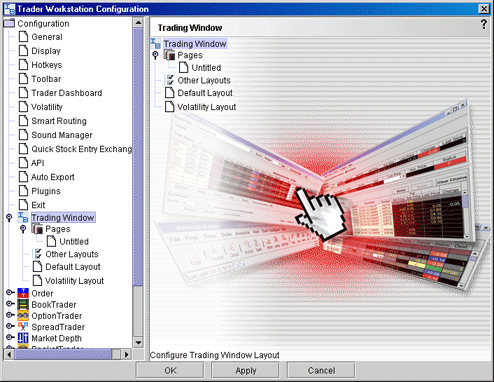
Configure the Trading Window
Use the Trading Window configuration section to modify the layout of existing pages, or apply a new layout to a page.
To define display configuration settings
On the Configure menu select Global Configuration.
Click Trading Window in the left pane. You can expand the options in the left pane or in the right panel.
Use the right panel to set these parameters:
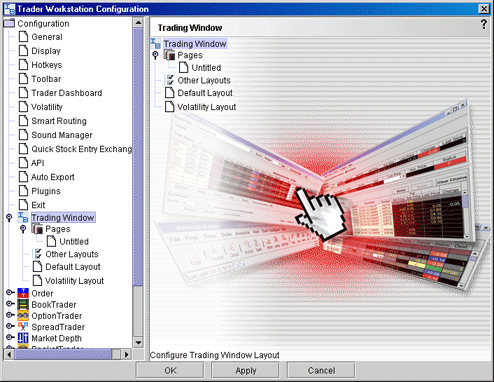
Pages
The Pages selection presents a list of all current page tabs you have set up in the Trading Window. Click a page name to modify the following page-level parameters.
Name - change the name of the current page by deleting and re-typing a name.
Layout - apply a new page layout to the selected page.
Order Origin - sets the default origin for all orders on the page.
Quick Stock Entry - check to instruct the selected page to use Quick Stock entry.
Quick Stock Entry Exchanges - click to open the configuration page that lets you enter valid quick stock exchanges.
Show all orders - when checked, all orders transmitted for an asset that is listed on the page are displayed. When unchecked, only orders created from that page will be displayed.
Default Layout
Opens the layout manager for the default page layout. When you modify the settings here, changes apply to ALL trading window pages that use the Default page layout.
Columns tab
Other Layouts
Presents a list of other available page layouts. Click a layout to modify columns and colors.
Columns tab