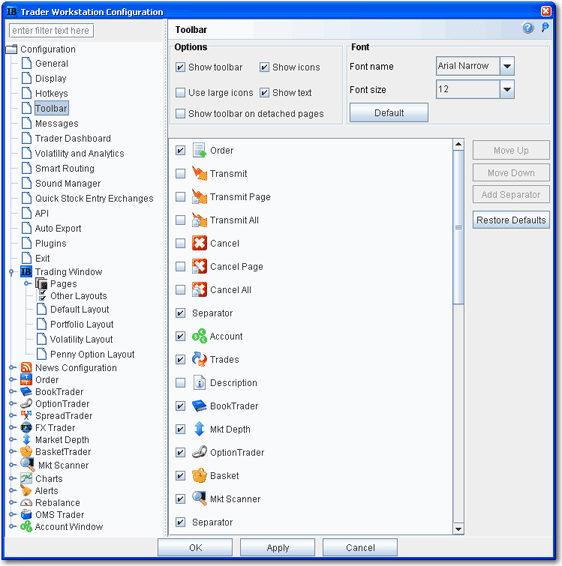
Toolbar Configuration
Use the Toolbar configuration page to define settings for the main Trading toolbar.
To define toolbar configuration settings
On the Configure menu select Global Configuration.
Click Toolbar in the left pane.
Use the right panel to set these parameters:
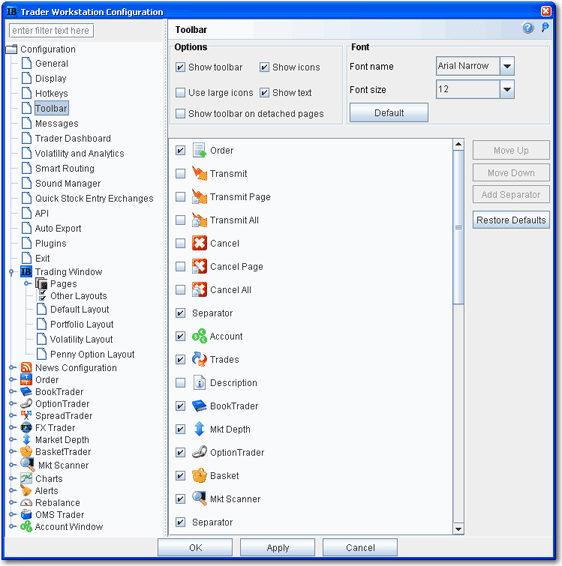
Options
Show toolbar - check to display the main Trading toolbar.
Show icons - check to display icons on the main Trading toolbar.
Use large icons - check to increase the size of the icons on the main Trading toolbar.
Show text - check to display text descriptions of buttons on the toolbar. Use this feature in conjunction with the Show icons selection to see both the icon and the text name of the toolbar buttons.
Show toolbar on detached pages - if you elect to detach some trading pages, the toolbar will remain visible.
Font
Font name - choose a new font.
Font Size - choose a new font size.
Default - click to reset font style and size to the default values.
Toolbar Items
The items in the screen can be added to/removed from the trading toolbar. Change the order of the buttons and separators using the Move Up and Move Down buttons on the right. Use the Remove button to remove a feature from the toolbar. Use the Add Separator button to add a line separator above the selected toolbar feature. Click Reset to put back all removed features and separator lines. Click Default to configure the toolbar based on the default layout.
Copyrights and Trademarks