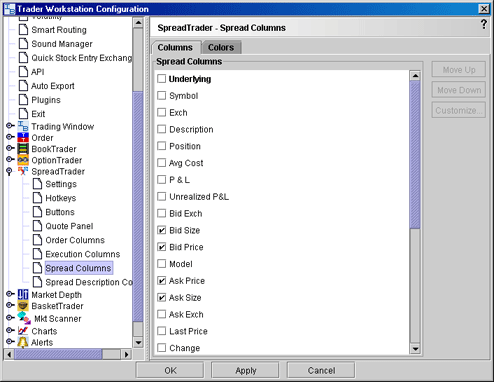
Configure SpreadTrader
Use the SpreadTrader configuration page to define basic settings, hotkeys, buttons and to control the visibility of column fields.
To define SpreadTrader configuration settings
On the Configure menu select Global Configuration, or click Configure from the SpreadTrader menu.
Click SpreadTrader in the left pane. You can expand the options in the left pane or in the right panel.
Use the right panel to set these parameters:
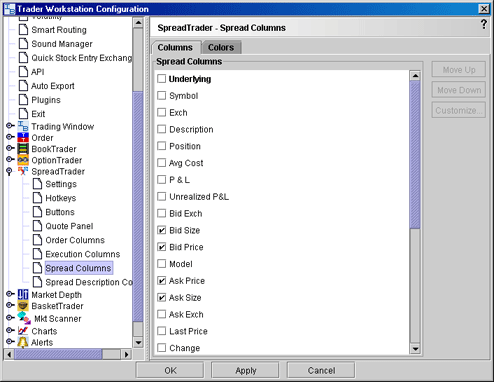
Settings
Display menu - check to see the SpreadTrader menu.
Display toolbar - check to see the SpreadTrader toolbar.
Jump to order- automatically puts the cursor on the newly created order in the Orders panel.
Allow multiple untransmitted orders - if checked, you can create more than one order in the Underlying panel. Otherwise, only one untransmitted order is allowed.
Hotkeys
Opens the Hotkeys and Mouse Shortcuts dialog box. You can modify the configuration of existing shortcuts by selecting an action and clicking Configure. For more information see the Assign Mouse Shortcuts topic.
Buttons
Create custom buttons to add to the toolbar, or edit existing buttons.
Quote Panel
Hide or display fields in the Quote Panel using the Columns page of the Page Layout. Modify text and background colors using the Colors page.
Order Columns
Hide or display fields in the Orders area using the Columns page of the Page Layout.
Execution columns
Hide or display fields in the Executions area using the Executions columns.
Spread Columns
Hide or display columns in the SpreadTrader matrix.
Spread Description
Hide or display columns in the spread description area in the left column of the matrix.