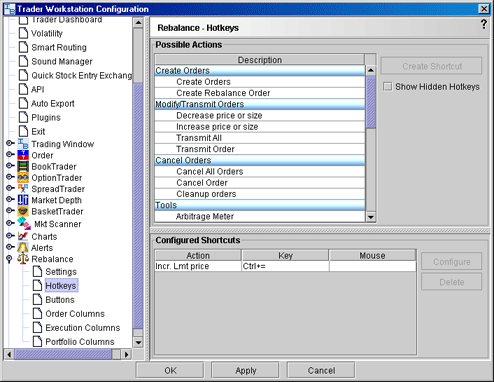
Configure the Rebalance Window
Use the Rebalance configuration page to define basic settings, hotkeys, buttons and to control the visibility of column fields.
To define Rebalance configuration settings
On the Configure menu select Global Configuration, or click Configure from the Rebalance menu.
Click Rebalance in the left pane. You can expand the options in the left pane or in the right panel.
Use the right panel to set these parameters:
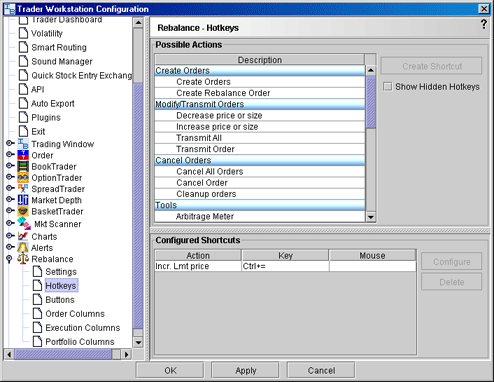
Settings
Display menu - check to see the Rebalance menu.
Display toolbar - check to see the Rebalance toolbar.
Jump to order- automatically puts the cursor on the newly created order in the Orders panel.
Allow multiple untransmitted orders - if checked, you can create more than one order in the Underlying panel. Otherwise, only one untransmitted order is allowed.
Hotkeys
Opens the Hotkeys and Mouse Shortcuts dialog box. You can modify the configuration of existing shortcuts by selecting an action and clicking Configure. For more information see the Assign Mouse Shortcuts topic.
Buttons
Create custom buttons to add to the toolbar, or edit existing buttons. Click New to create a button to
Order Columns
Hide or display fields in the Orders area using the Columns page of the Page Layout.
Execution columns
Hide or display fields in the Executions area using the Executions columns.
Portfolio columns
Hide or display fields in the Portfolio area using the Portfolio columns.