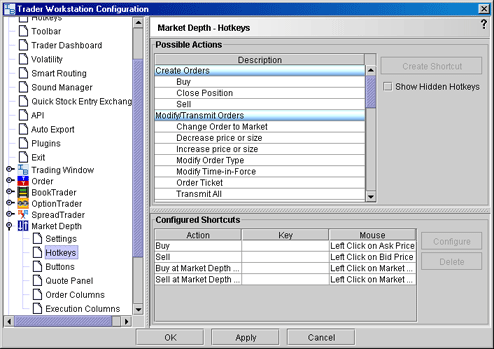
Configure Market Depth
Use the Market Depth configuration page to define basic settings, hotkeys, buttons and to control the visibility of column fields.
To define Market Depth configuration settings
On the Configure menu select Global Configuration, or click Configure from the Market Depth menu.
Click Market Depth in the left pane. You can expand the options in the left pane or in the right panel.
Use the right panel to set these parameters:
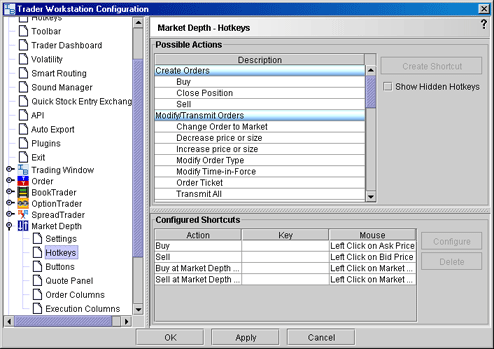
Settings
Display menu - check to see the Market Depth menu.
Display toolbar - check to see the Market Depth toolbar.
Display Quote panel - check to display the Quote Panel, which displays a single line of market data for the asset. You can create an order from the Quote panel by click the bid or ask price.
Display user-configurable buttons - if checked, the buttons that allow configuration are displayed.
Jump to order- automatically puts the cursor on the newly created order in the Orders panel.
Allow multiple untransmitted orders - if checked, you can create more than one order in the Underlying panel. Otherwise, only one untransmitted order is allowed.
Hotkeys
Opens the Hotkeys and Mouse Shortcuts dialog box. You can modify the configuration of existing shortcuts by selecting an action and clicking Configure. For more information see the Assign Mouse Shortcuts topic.
Buttons
Create custom buttons to add to the toolbar, or edit existing buttons. Click New to create a button to
Quote Panel
Hide or display fields in the Quote Panel using the Columns page of the Page Layout. Modify text and background colors using the Colors page.
Order Columns
Hide or display fields in the Orders area using the Columns page of the Page Layout.
Execution columns
Hide or display fields in the Executions area using the Executions columns.