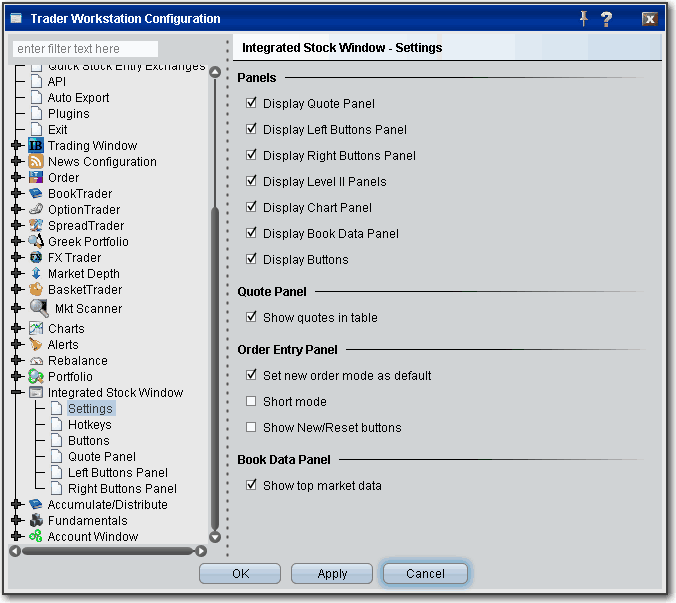
Configure the Integrated Stock Window (ISW)
Use the General configuration page to set miscellaneous defaults such as automatic future rollover notification, audit trails and use of stock underlying instead of local symbol when exporting execution reports for options.
To define ISW configuration settings
On the Configure menu select Settings or click the configure wrench icon.
Each selection in the left pane corresponds to a setting page in the right pane. Use the right pane to set these parameters:
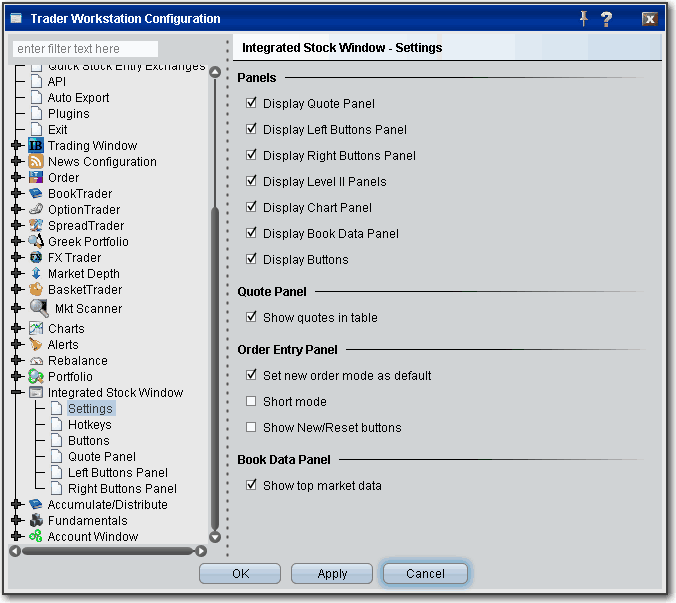
Settings
Panels
Check to display these ISW panels by default when you open the window.
Quote Panel
Check Show quotes in table to display the ticker in traditional TWS display.
Order Entry Panel
Set new order mode as default - if checked, the order line will always display a new order. If unchecked, the order line is populated by the last order sent.
Short mode - if checked, condenses the display by removing field labels
Show New/Reset buttons - if checked, displays a set of two buttons, New and Reset, above the order line.
Book Data Panel
Show top market data - if checked, the market data buttons for available exchanges is displayed along the top of the Level II panels.
Hotkeys
Opens the Hotkeys and Mouse Shortcuts dialog box. You can modify the configuration of existing shortcuts by selecting an action and clicking Configure. For more information see the Assign Mouse Shortcuts topic.
Buttons
Create custom buttons to add to the toolbar, or edit existing buttons.
Quote Panel
Hide or display fields in the Quote Panel.
Left Buttons Panel
Create custom buttons to add to the panel, or edit existing buttons.
Right Buttons Panel
Create custom buttons to add to the panel, or edit existing buttons.
Copyrights and Trademarks