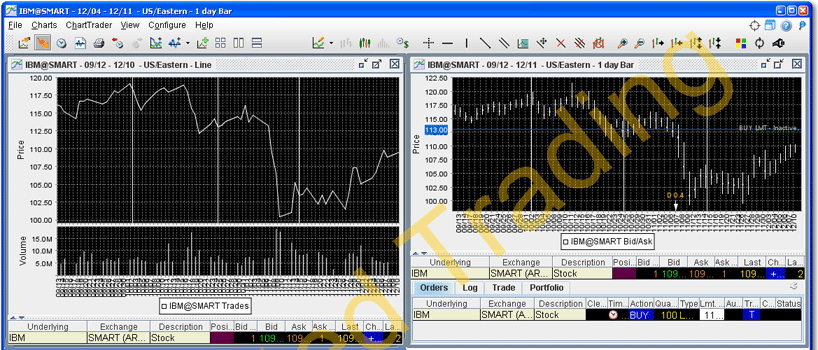
Add New Chart to Existing Chart Window
You can elect to include multiple charts within a single window, use auto display features to arrange the charts, and share trendlines among charts with the same underlying.
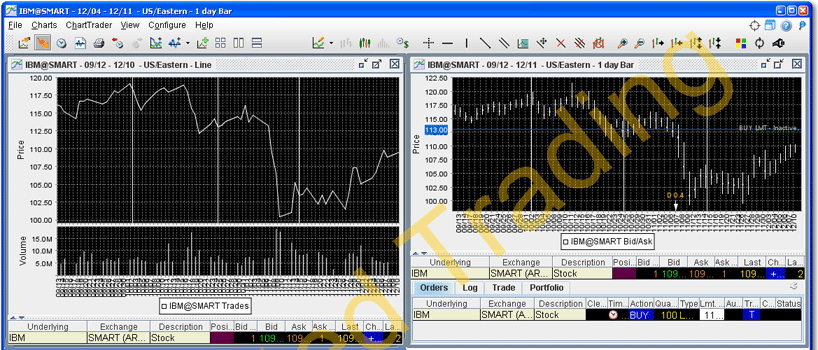
To add a new chart to an existing chart window
From the Charts menu, select Add New Chart.
If you want the chart to use the same security as the existing chart, check Sub-chart uses current security. Checking this feature pre-populates the contract description in the Chart Parameters box. If you're adding a chart for a different security, uncheck this selection.
Define the new chart in the Chart Parameters box and click OK. Both charts appear in the charts frame.
To arrange multiple charts within a window
On the chart's View menu, click on a tiling design: Tile Charts (Grid), Tile Charts (Vertical), or Tile Charts (Horizontal). All charts in the window conform to the selected tiling design.
To share trendlines among charts
Click the Configure wrench from the chart window.
In the Settings page, check Share trendline among charts.
With this feature checked, when you add or edit a trendline for a single chart in a multiple chart window, the trendline action will be applied to all other charts within that window for the same contract.