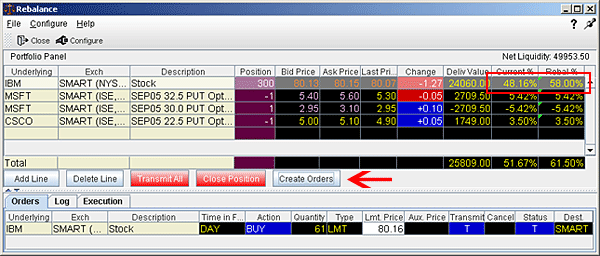
Rebalance Your Portfolio
Use the Rebalance window to redistribute percentages of positions in your portfolio that make up your current (signed) net liquidation value. The application automatically opens and closes positions to rebalance your portfolio based on the new percentages you enter. You can add contracts and create orders just as you would from the main trading screen.
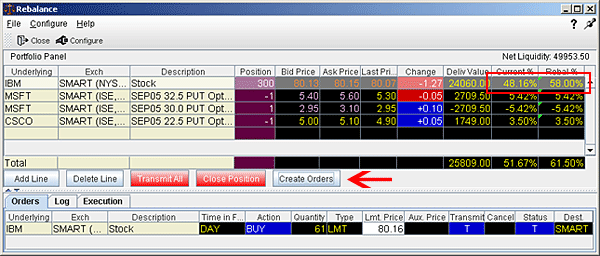
Rebalance your portfolio
On the View menu, select Rebalance.
The Rebalance window shows three columns that are different from those on your trading screen:
Deliverable Value - this is the deliverable value of the position. For stocks, this is the value of the stock, which is the same as the Market Value for the position shown in the Portfolio section of the Account window. For options, futures, and single stock futures (SSFs) it is the underlying stock or index value.
Current % - this is the current signed percent of the position to your net liquidation value shown in the Balance section of the Account window. This figure is calculated by dividing the DLV by the NLV (Net Liq. Value).
Rebalanace % - use this field to enter a new percentage of the NLV that you want the position to have.
In the Rebal % field, enter the percent of the Net Liquidation Value that you want the position to have.
Click the Create Orders button to instruct the application to automatically create the orders to achieve the percent change.
Use the Transmit All button to send all orders, or click "T" on an order line to transmit a single order.
NOTE: For options, the rebalance % is based on the value of the underlying stock prices.
Open positions from the Rebalance window
First, add a ticker line to the Rebalance window by selecting the market data line on your trading screen, and then clicking the selection arrow attached to the Rebalance icon on the trading toolbar. Click Add to Rebalance Window. Or, enter an underlying symbol into a blank row on the Rebalance screen as you would on the main trading window.
Enter a value in the Rebal % column and click the Create Orders button.
Transmit the order.