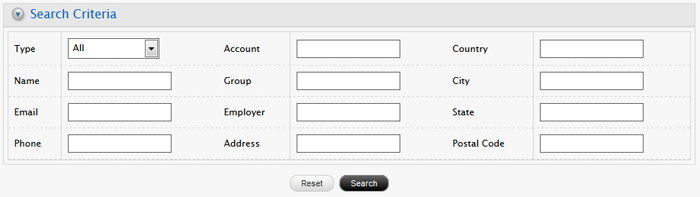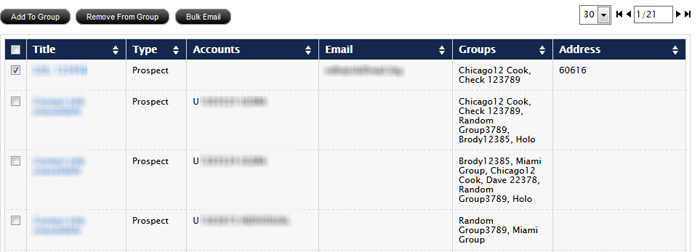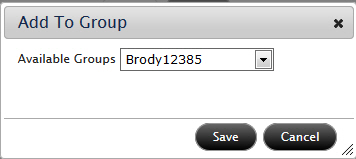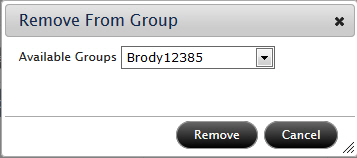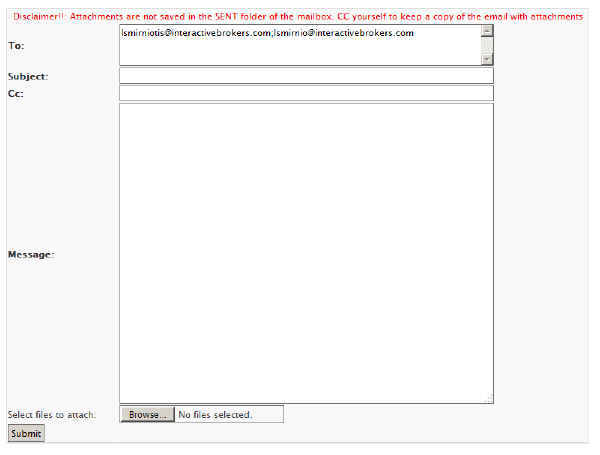Open topic with navigation
CRM Advanced Search
While the CRM home page lets you perform simple searches name or type of record, the Advanced Search page lets you:
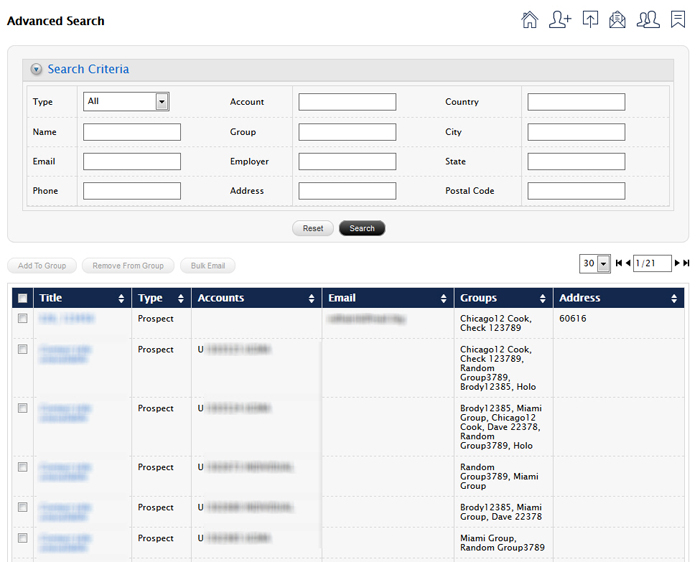
You can also collapse the Search Criteria by clicking anywhere in the Search Criteria header bar.

To conduct an advanced search
- From the CRM home page, click the Advanced Search button or the Advanced Search icon.

- Enter search criteria into one or more of the Search Criteria fields, and then click Search.
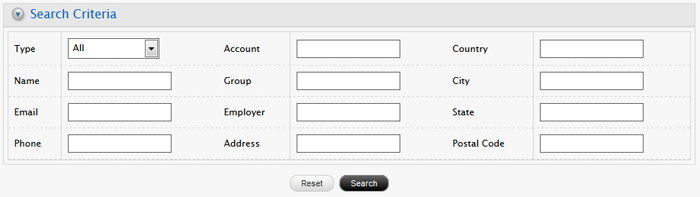
- To begin a new search, click Reset.
To add or remove one of more contacts to or from an existing group
- Conduct an advanced search. In the list of records that appears, Note the Groups column. You can click the Groups column heading to sort the list by group, making it easier to view your groups.
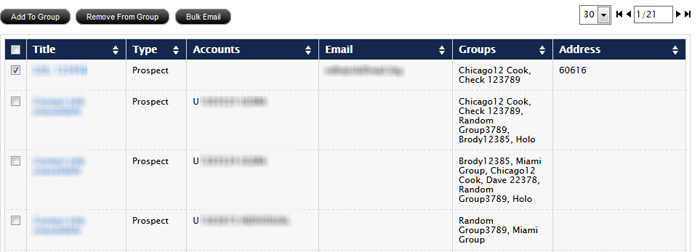
- Click the check box for each contact in the list that you want to add or remove from an existing group. As soon as you select one check box, the Add To Group and Remove From Group buttons become active.
- To add the selected contacts to an existing group, click Add to Group, and then choose the desired group from the drop-down in the Add To Group box. Click Save to close the box and save your changes.
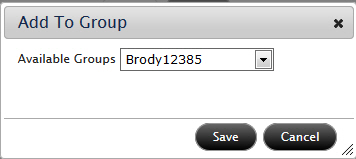
- To remove the selected contacts from an existing group, click Remove From Group, and then choose the desired group from the drop-down in the Remove From Group box. Click Remove to remove the selected contact(s) from the selected group and close the box.
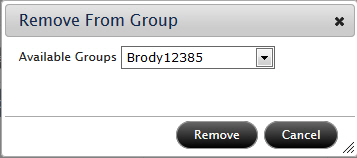
To send a bulk email
Bulk emails let you send a single email to multiple contacts at the same time. Bulk email is available only to customers with a Rackspace mailbox in CRM.
- Conduct an advanced search.
- Click the check box for each contact in the list to whom you want to send a bulk email. The Bulk Email button becomes active.
- Click Bulk Email.
A blank email with the To field already filled in with the selected contact emails opens.
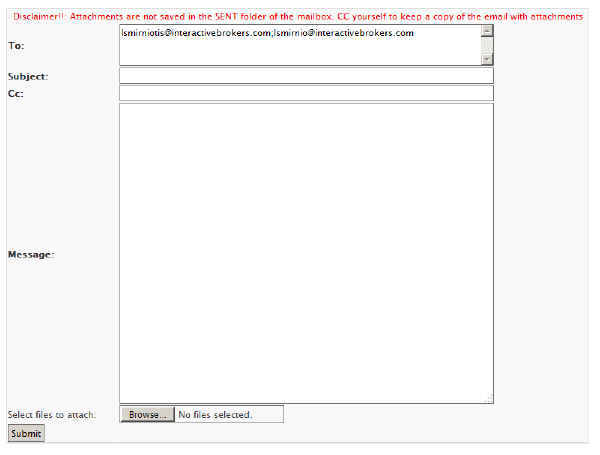
- Enter a subject, optionally enter email addresses in the Cc: field, enter the text of your email, and optionally attach files, using the Browse button to search and select files on your computer.
- Click Submit to send your email to all of recipients.
Attachments are NOT saved in your Rackspace Sent folder. CC yourself to keep a copy of the email with the attachments.
To open an individual record
- Conduct an advanced search.
- In the list of records, click the Title of the record you want to open.
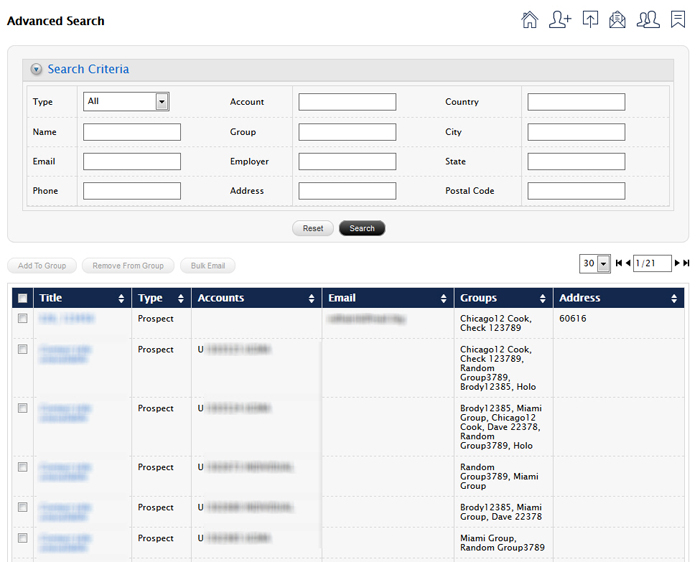
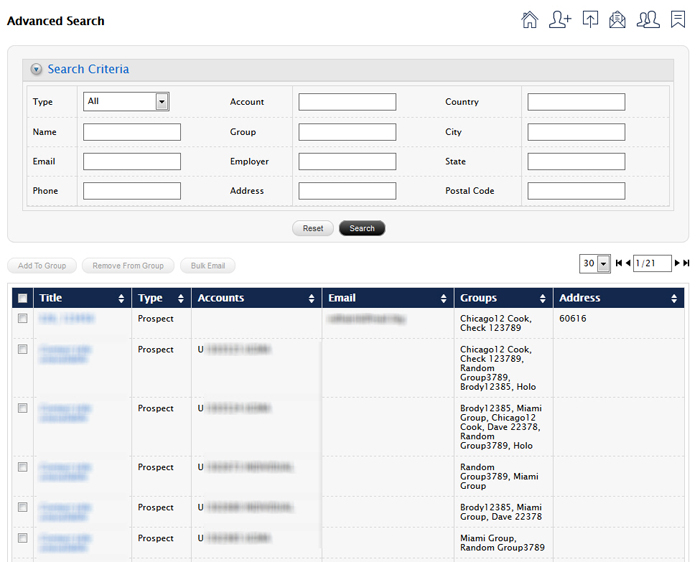

![]()