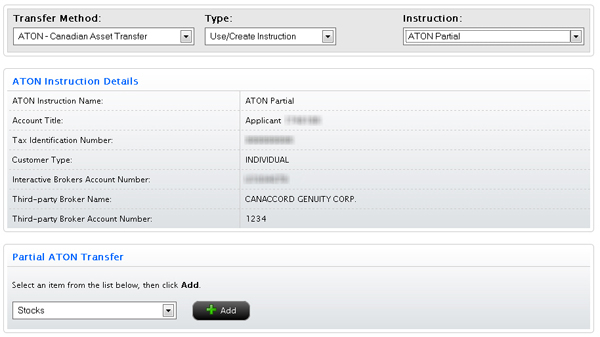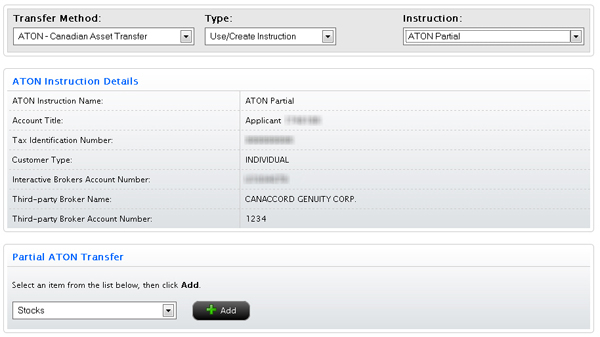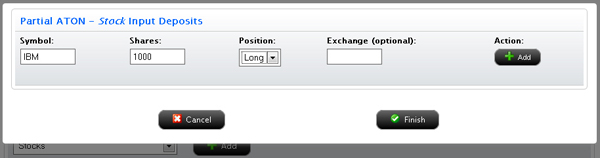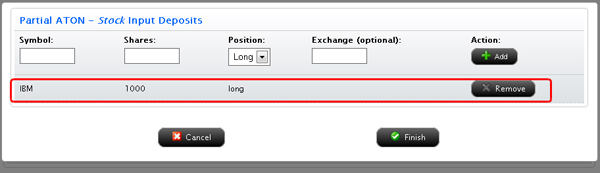Open topic with navigation
Partial ATON Transfers with Existing Instruction
See Position Instructions for information about viewing and deleting position instructions. ATON Position Instructions can only be used with Partial ATON transfers.
To request a partial ATON transfer using an existing Position Instruction
- Click Funding > Position Transfers.
- If
you have a master account or multiple accounts, use the Account Selector to search for and select the account for which you want to request a position transfer.
- In the Transfer Method list, select ATON.
- In the Type list, select Use/Create Instruction.This option allows you to use an existing Position Instruction or create a new one.
- In the Instruction list, select a previously-created Position Instruction from the list.
The instruction details appear on the screen and you can immediately begin adding assets to your partial ATON transfer.
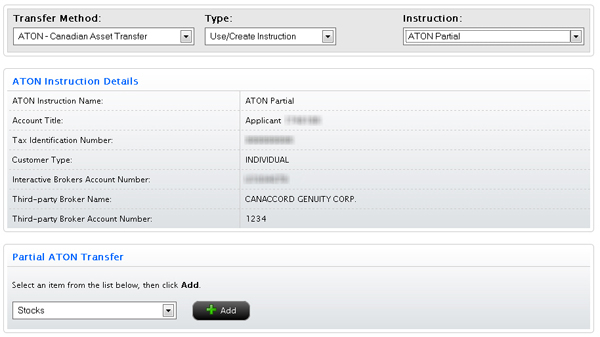
- Select an asset type to transfer, then click the Add button.
- Enter the required information for each asset to be transferred, then click Add.
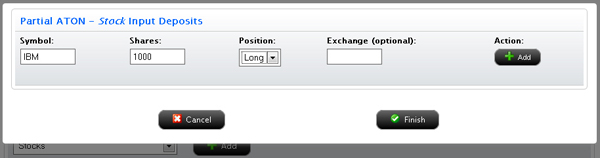
Each time you click Add, the partial asset you specified is added to the list of assets to transfer.
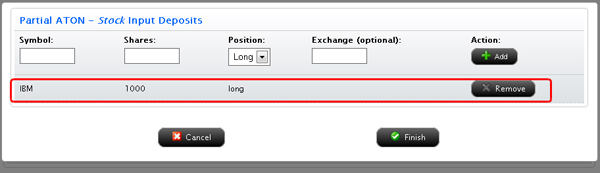
- Click Remove to remove an asset from the list.
- When the list of assets to be transferred is complete, click Finish.
- Repeat Steps 6-9 for each asset type.
- On the ATON Signature page, review the information on the page. Delete assets from the list or add more assets to transfer as required. Then type your name in the Signature field and click Continue.
- On the Confirmation page, enter the confirmation number that you received via email in the Confirmation Number field, then click Confirm.
If you do not receive a Confirmation Number by email, please check your junk email folder as sometimes email filters block messages.
Or click Resend Confirmation Number to receive another confirmation email.
Or click Cancel to cancel the transfer request.
For more information